- 087 941 5764
- impactful@lrmg.co.za
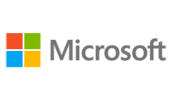

The course is designed to help power users and end users make the most of the Office 365 apps. Teaching you how to collaborate across the business and understand when to use what and maximize your business adoption of Office 365.
At the end of this course, you will understand the various apps available to you through your subscription and prioritize which apps to use for various business scenarios.
You will:
Need additional information?
We are here to support your growth every step of the way
Get in touch
The course is designed to help power users and end users make the most of the Office 365 apps. Teaching you how to collaborate across the business and understand when to use what and maximize your business adoption of Office 365.
At the end of this course, you will understand the various apps available to you through your subscription and prioritize which apps to use for various business scenarios.
You will:
Certified global best practices in the new technologies…
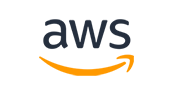
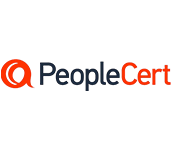
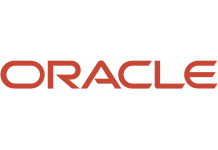
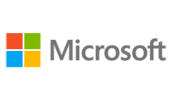
Please complete the form with your information and one of our experts will get back to you soon.

Get in touch
Email: impactful@lrmg.co.za
Tel: +27 87 941 5764