- 087 941 5764
- impactful@lrmg.co.za
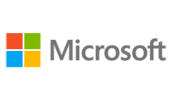

This course teaches the core features and functions of Windows 7. You will learn how to use the Start menu and taskbar, move, and resize windows, create and manage files, folders, and libraries, edit file metadata, and search for content on their computers.
You will also create shortcuts, use gadgets, and change system settings. Finally, delegates will use Microsoft Office Word, Excel, and Outlook.
Our courses have flexible delivery options:
Need additional information?
We are here to support your growth every step of the way
Get in touch
This course teaches the core features and functions of Windows 7. You will learn how to use the Start menu and taskbar, move, and resize windows, create and manage files, folders, and libraries, edit file metadata, and search for content on their computers.
You will also create shortcuts, use gadgets, and change system settings. Finally, delegates will use Microsoft Office Word, Excel, and Outlook.
Our courses have flexible delivery options:
Certified global best practices in the new technologies…
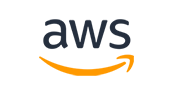
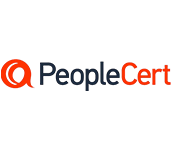
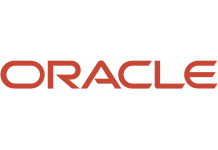
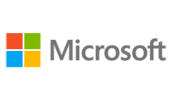
Please complete the form with your information and one of our experts will get back to you soon.

Get in touch
Email: impactful@lrmg.co.za
Tel: +27 87 941 5764